Powerschool Information
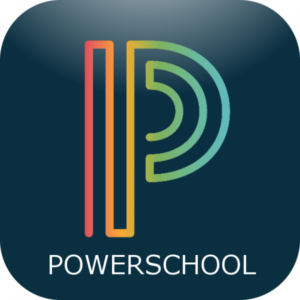
Hayden School District Code
PCHP
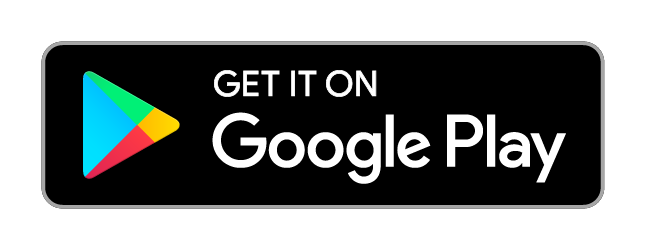
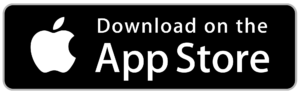
PowerSchool
The Hayden School District uses PowerSchool as our “Student Information System” (SIS). Below you can find some helpful information to some questions that you may have.
PowerSchool keeps parents informed and engaged with anytime, anywhere access to 360-degree views of their student’s performance.
Help parents with a suite of tools to monitor student progress and communicate with teachers. Real-time notifications alert parents to new grades and attendance as well as important class announcements and reminders. Interactive calendars provide a big-picture view of student workloads, meaning parents can help students stay on track and manage their time. Parents can easily access important documents like IEPs, and private communication channels enable one-on-one correspondence with teachers to discuss student progress and growth.
Use real-time data to adjust instruction for students, classes, grades, and schools, building student engagement and driving growth.
PowerSchool empowers teachers and administrators to use real-time data insights and analysis to adjust instruction from the student to the school level. We help teachers to see where a student’s strengths and weaknesses lie, illustrating which areas or standards they haven’t mastered so that teachers can pinpoint growth real-time data to adjust instruction for students, classes, grades, and schools, building student engagement and driving growth.
PowerSchool helps students understand their own learning: show them their progress, give real-time feedback and scores, and foster engagement in learning through content and assignments. Parents, meanwhile, benefit from transparency of their child’s assignments, scores, and grades, getting real-time insight into their child’s learning, growth, and weaknesses. As a result, parents can effectively support their children outside of the classroom.
Q: “How do I login to PowerSchool?”
A: Contact your school for access information. You can visit your school, or speak with your school or district administrators. PowerSchool logins are granted by schools and districts. Each school will verify your identity before giving you an account to help protect student data and privacy. From there, you can log in to your school or district’s respective portal.
You will need to get the following information from your school or district:
- Link to Parent or Student Portal
- Access ID for the student(s)
To log in for the first time:
- Access the Parent or Student Portal. Each school or district has a unique link for parents and students to access their portals. You can receive this link from your school or district administrators. Links are specific to each school or district, and PowerSchool as a company does not publish a list of all the web addresses for all of our clients.
- Create an Account. Once in the Parent or Student Portal, you will need to create an account. Be sure to store your username and password in a secure manner.
- Add your students. Use the Access ID for each of your students to link them to your account.
Once you have created an account:
- Visit the Parent or Student Portal
- Enter your username and password
Note: Registration must be done via the school/district web portal.
Q: “How can I find my District Code?”
A: The Hayden School District Code is “PCHP” the District Code can also be located by signing in to your school’s web portal. When you sign in, the District Code should be visible in the black box located in the lower left-hand corner. You can also use the app to determine the District Code.
To use app to determine the District Code:
- Tap Where is my district code? just below the District Code entry boxes
- Tap Search for Your District at the bottom of the screen
- Enter your school’s URL into the third box
- Tap Submit
Q: “How do I reset my Password?”
A: Students should contact their school to reset their password. Parents can reset their password through the website as long as the district has enabled this feature. If you encounter any difficulties with the following instructions, please reach out to your school or district for further assistance.
To reset passwords from your school’s web portal:
- Click the link Forgot Username or Password
- Enter the username and email address for your account, then click Enter
- You should receive the email as an email from your school. If you aren’t seeing the email, check your Junk or Spam folder
- Click on the password reset link in the email you receive.
- Enter a new password
- Log in to the website to verify the password has been successfully reset and is working
- Log in to the app
Q: “What is the PowerSchool Mobile App, and how do I download it?”
A: The PowerSchool Mobile App gives parents and students instant access to information they need to stay up-to-date on student grades, performance, and attendance.
- Receive real-time push notifications with updates about grades, scores, attendance, assignments, teacher comments, daily bulletins, schedules, and fee transactions
- Access all of your children in one portal
- View grades, assignments, attendance, GPA, and more
- View announcements from schools
- Designed for iPhones/iOS, tablets, and Google/Android devices
Download the app from the Apple App Store or Google Play for Android devices.
